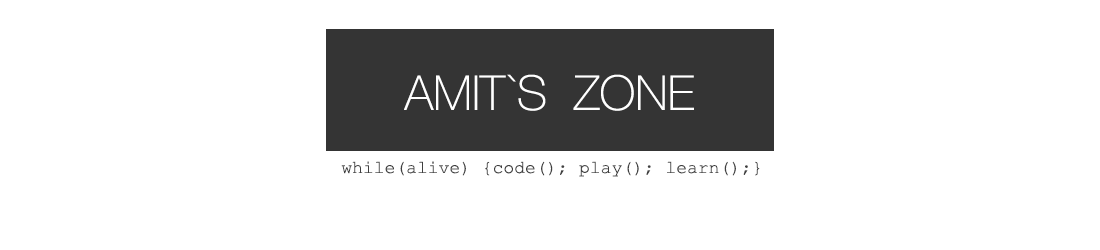Pulse2L Library Filter in Action
The Pulse2 Librarian offers extensive Patch management capabilities within the Bank.
You can copy, move patches from one location to another as well as you can swap the location of any two patches to better organize your bank by just Dragging and Dropping.
Drag & Drop : Swap Patches
Ctrl + Drag & Drop : Copy Patch to New Location
Alt + Drag & Drop : Move Patch to New Location
Along with the above listed operations, you can also load a patch from another bank to a patch in current bank , thus making your new banks from other banks.
There are also Several Working Modes for Faster Workflow
- Patch Management
- To Start an operation Right Click on the patch and select the desired operation from the menu (Copy,Move,Swap), the color of all other patches should change.
- Left Click on any of these patches (target) to complete the operation.
Click the Cancel Button or press ESC to cancel the current operation.
- Loading a Patch from another Bank
- To Load a Patch into the Slot, Right Click on the target patch and from the menu choose “Load from Disk” option and browse for the Bank/Patch you want to load into the bank and Click OK.
or you can use the Patch Browser, Locate the patch and Drg to the slot you wnat to use. Done.
- To Load a Patch into the Slot, Right Click on the target patch and from the menu choose “Load from Disk” option and browse for the Bank/Patch you want to load into the bank and Click OK.
- Editing a Patch
- Right Click the patch you wish to edit and choose Edit Patch from the Menu
- alternatively, if you are in “Editor Mode” then a single Left click opens the patch. editor
- Loading the Current Pulse2 Memory into a Patch
-
Pulse2 Works in edit buffer mode, i.e. When you load a patch on pulse 2 it gets loaded into pulse 2 edit buffer memory, any changes you make to this patch are in done in the edit buffer and unless you manually save the patch on Pulse2, these changes are not saved.
To Get the Current State of Pulse2 edit Buffer at any time, you can Right click on a target patch in the Librarian and choose “Get Edit Buffer”
- Alternatively, if you are in “Receive Buffer mode” then a single Left click loads the pulse2 edit buffer into the patch.
This is a quick way to build up some variations/snapshots of the patch you are working on without needed to Save to Pulse2.
-
- Filter: Choose a Category and the Librarian will only show you patches in the bank matching that category.
- Auto-Rename: If the Name of the patch in edit buffer is random then, on Edit buffer Receive it is given a unique name, however, if you don’t like the patch name, you can request the buffer again to get the buffer with a new different name.